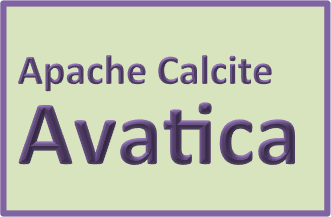Avatica HOWTO
Here’s some miscellaneous documentation about using Avatica.
- Building from a source distribution
- Building from Git
- Running tests
- Contributing
- Getting started
- Advanced topics for developers
- Advanced topics for committers
- Set up PGP signing keys (for Calcite committers)
- Run a GPG agent
- Set up Nexus repository credentials (for Calcite committers)
- Making a snapshot (for Calcite committers)
- Making a release candidate (for Calcite committers)
- Checking the artifacts
- Cleaning up after a failed release attempt (for Calcite committers)
- Validate a release
- Get approval for a release via Apache voting process (for Calcite committers)
- Publishing a release (for Calcite committers)
- Add release notes and announce the release
- Publishing the web site (for Calcite committers)
Building from a source distribution
Prerequisites are Java (JDK 8 or later) and Gradle (version 8.14.3) on your path.
(The source distribution does not include the Gradle wrapper; therefore you need to install Gradle manually.)
Unpack the source distribution .tar.gz file,
cd to the root directory of the unpacked source,
then build using Gradle:
$ tar xvfz apache-calcite-avatica-1.27.0-src.tar.gz
$ cd apache-calcite-avatica-1.27.0-src
$ gradle buildRunning tests describes how to run more or fewer
tests (but you should use the gradle command rather than
./gradlew).
Building from Git
Prerequisites are Git, and Java (JDK 8 or later) on your path.
Create a local copy of the GitHub repository,
cd to its root directory,
then build using Gradle:
$ git clone git@github.com:apache/calcite-avatica.git
$ cd avatica
$ ./gradlew buildRunning tests describes how to run more or fewer tests.
Running tests
The test suite will run by default when you build, unless you specify
-x test
$ ./gradlew assemble # build the artifacts
$ ./gradlew build -x test # build the artifacts, verify code style, skip tests
$ ./gradlew check # verify code style, execute tests
$ ./gradlew test # execute tests
$ ./gradlew checkstyleMain checkstyleTest # verify code styleYou can use ./gradlew assemble to build the artifacts and skip all tests and verifications.
To run tests in docker:
Prerequisites are Docker and Docker Compose.
docker compose run testContributing
See the developers guide.
Getting started
See the developers guide.
Advanced topics for developers
The following sections might be of interest if you are adding features to particular parts of the code base. You don’t need to understand these topics if you are just building from source and running tests.
Advanced topics for committers
The following sections are of interest to Calcite committers and in particular release managers.
Set up PGP signing keys (for Calcite committers)
Follow instructions here to
create a key pair. (On Mac OS X, I did brew install gpg and
gpg --gen-key.)
Add your public key to the
KEYS
file by following instructions in the KEYS file.
(The KEYS file is not present in the git repo or in a release tar
ball because that would be
redundant.)
Run a GPG agent
By default, Gradle plugins which require you to unlock a GPG secret key
will prompt you in the terminal. To prevent you from having to enter
this password numerous times, it is highly recommended to install and
run gpg-agent.
This can be started automatically via an ~/.xsession on Linux or some
scripting in your shell’s configuration script of choice (e.g. ~/.bashrc or ~/.zshrc)
GPG_AGENT=$(which gpg-agent)
GPG_TTY=`tty`
export GPG_TTY
if [[ -f "$GPG_AGENT" ]]; then
envfile="${HOME}/.gnupg/gpg-agent.env"
if test -f "$envfile" && kill -0 $(grep GPG_AGENT_INFO "$envfile" | cut -d: -f 2) 2>/dev/null; then
source "$envfile"
else
eval "$(gpg-agent --daemon --log-file=~/.gpg/gpg.log --write-env-file "$envfile")"
fi
export GPG_AGENT_INFO # the env file does not contain the export statement
fiAlso, ensure that default-cache-ttl 6000 is set in ~/.gnupg/gpg-agent.conf
to guarantee that your credentials will be cached for the duration of the build.
Set up Nexus repository credentials (for Calcite committers)
Gradle provides multiple ways to configure project properties.
For instance, you could update $HOME/.gradle/gradle.properties.
Note: the build script would print the missing properties, so you can try running it and let it complain on the missing ones.
The following options are used:
asfCommitterId=
asfNexusUsername=
asfNexusPassword=
asfSvnUsername=
asfSvnPassword=When
asflike-release-environment
is used, the credentials are taken from asfTest...
(e.g. asfTestNexusUsername=test)
Note: if you want to uses gpg-agent, you need to pass useGpgCmd property, and specify the key id
via signing.gnupg.keyName.
Making a snapshot (for Calcite committers)
Before you start:
- Set up signing keys as described above.
- Make sure you are using JDK 8 (not 9 or 10).
# Make sure that there are no junk files in the sandbox
git clean -xn
./gradlew -Pasf publishMaking a release candidate (for Calcite committers)
Before you start:
- Set up signing keys as described above.
- Make sure you are using JDK 8 (not 9 or 10).
- Check that
README,site/_docs/howto.md,site/_docs/docker_images.mdhave the correct version number. - Check that
site/_docs/howto.mdhas the correct Gradle version. - Check that
NOTICEhas the current copyright year. - Check that
calcite.avatica.versionhas the proper value in/gradle.properties. - Add release notes to
site/_docs/history.md. If release notes already exist for the version to be released, but are commented out, remove the comments ({% comment %}and{% endcomment %}). Include the commit history, names of people who contributed to the release, and say which versions of Java, Guava and operating systems the release is tested against. - Generate a report of vulnerabilities that occur among dependencies,
using
./gradlew dependencyCheckUpdate dependencyCheckAggregate. - Make sure that every “resolved” JIRA case (including duplicates) has a fix version assigned (most likely the version we are just about to release)
The release candidate process does not add commits,
so there’s no harm if it fails. It might leave -rc tag behind
which can be removed if required.
You can perform a dry-run release with a help of vlsi/asflike-release-environment. That performs the same steps, however it pushes changes to the mock Nexus, Git, and SVN servers.
If any of the steps fail, fix the problem, and start again from the top.
Prepare a release candidate directly in your environment
Pick a release candidate index (starting from 0) and ensure it does not interfere with previous candidates for the version.
# Make sure that there are no junk files in the sandbox
git clean -xn
# Dry run the release candidate (push to asf-like-environment)
./gradlew prepareVote -Prc=0
# Push release candidate to ASF servers
./gradlew prepareVote -Prc=0 -PasfPrepare a release candidate in Docker
-
You will need to have Docker and Docker Compose installed.
-
The script expects you to mount your
~/.gnupgdirectory into the/.gnupgdirectory in the container. Once mounted into the container, the script will make a copy of the contents and move it to a different location, so that it will not modify the contents of your original~/.gnupgdirectory during the build. -
Start the asflike-release-environment to prepare a staging environment for a dry-run.
# On Linux (dry-run):
docker compose run -v ~/.gnupg:/.gnupg dry-run
# On Windows (dry-run):
docker compose run -v /c/Users/username/AppData/Roaming/gnupg:/.gnupg dry-run
# On Linux (push to ASF servers):
docker compose run -v ~/.gnupg:/.gnupg publish-release-for-voting
# On Windows (push to ASF servers):
docker compose run -v /c/Users/username/AppData/Roaming/gnupg:/.gnupg publish-release-for-votingChecking the artifacts
- In the
release/build/distributionsdirectory should be these 3 files, among others:- apache-calcite-avatica-X.Y.Z-src.tar.gz
- apache-calcite-avatica-X.Y.Z-src.tar.gz.asc
- apache-calcite-avatica-X.Y.Z-src.tar.gz.sha512
- Note that the file names start
apache-calcite-avatica-. - In the source distro
.tar.gz(currently there is no binary distro), check that all files belong to a directory calledapache-calcite-avatica-X.Y.Z-src. - That directory must contain files
NOTICE,LICENSE,README,README.md- Check that the version in
READMEis correct - Check that
LICENSEis identical to the file checked into git
- Check that the version in
- Make sure that the following files do not occur in the source
distros:
KEYS,gradlew,gradlew.bat,gradle-wrapper.jar,gradle-wrapper.properties - For each .jar (for example
core/build/libs/avatica-core-X.Y.Z.jarandserver/build/libs/avatica-server-X.Y.Z-sources.jar), verify that theMETA-INFdirectory contains the correct contents forLICENSEandNOTICEper the source/classes contained. Refer to the ASF licensing documentation on what is required. - Check PGP, per this
Verify the staged artifacts in the Nexus repository:
- Go to https://repository.apache.org/ and login
- Under
Build Promotion, clickStaging Repositories - In the
Staging Repositoriestab there should be a line with profileorg.apache.calcite - Navigate through the artifact tree and make sure the .jar, .pom, .asc files are present
Cleaning up after a failed release attempt (for Calcite committers)
If something is not correct, you can fix it, commit it, and prepare the next candidate. The release candidate tags might be kept for a while.
Validate a release
# Check that the signing key (e.g. 2AD3FAE3) is pushed
gpg --recv-keys key
# Check keys
curl -O https://dist.apache.org/repos/dist/release/calcite/KEYS
# Sign/check sha512 hashes
# (Assumes your O/S has a 'shasum' command.)
function checkHash() {
cd "$1"
for i in *.{pom,gz}; do
if [ ! -f $i ]; then
continue
fi
if [ -f $i.sha512 ]; then
if [ "$(cat $i.sha512)" = "$(shasum -a 512 $i)" ]; then
echo $i.sha512 present and correct
else
echo $i.sha512 does not match
fi
else
shasum -a 512 $i > $i.sha512
echo $i.sha512 created
fi
done
}
checkHash apache-calcite-avatica-X.Y.Z-rcNGet approval for a release via Apache voting process (for Calcite committers)
Release vote on dev list.
Note: the draft mail is printed as the final step of prepareVote task,
and you can find the draft in /build/prepareVote/mail.txt
To: dev@calcite.apache.org
Subject: [VOTE] Release apache-calcite-avatica-X.Y.Z (release candidate N)
Hi all,
I have created a build for Apache Calcite Avatica X.Y.Z, release candidate N.
Thanks to everyone who has contributed to this release.
<Further details about release.> You can read the release notes here:
https://github.com/apache/calcite-avatica/blob/XXXX/site/_docs/history.md
The commit to be voted upon:
https://gitbox.apache.org/repos/asf/calcite-avatica/commit/NNNNNN
Its hash is XXXX.
The artifacts to be voted on are located here:
https://dist.apache.org/repos/dist/dev/calcite/apache-calcite-avatica-X.Y.Z-rcN/
The hashes of the artifacts are as follows:
src.tar.gz.sha512 XXXX
A staged Maven repository is available for review at:
https://repository.apache.org/content/repositories/orgapachecalcite-NNNN
Release artifacts are signed with the following key:
https://people.apache.org/keys/committer/jhyde.asc
Please vote on releasing this package as Apache Calcite Avatica X.Y.Z.
The vote is open for the next 72 hours and passes if a majority of
at least three +1 PMC votes are cast.
[ ] +1 Release this package as Apache Calcite Avatica X.Y.Z
[ ] 0 I don't feel strongly about it, but I'm okay with the release
[ ] -1 Do not release this package because...
Here is my vote:
+1 (binding)
JulianAfter vote finishes, send out the result:
Subject: [RESULT] [VOTE] Release apache-calcite-avatica-X.Y.Z (release candidate N)
To: dev@calcite.apache.org
Thanks to everyone who has tested the release candidate and given
their comments and votes.
The tally is as follows.
N binding +1s:
<names>
N non-binding +1s:
<names>
No 0s or -1s.
Therefore I am delighted to announce that the proposal to release
Apache Calcite Avatica X.Y.Z has passed.
Thanks everyone. We’ll now roll the release out to the mirrors.
There was some feedback during voting. I shall open a separate
thread to discuss.
JulianUse the Apache URL shortener to generate shortened URLs for the vote proposal and result emails. Examples: s.apache.org/calcite-1.2-vote and s.apache.org/calcite-1.2-result.
Publishing a release (for Calcite committers)
After a successful release vote, we need to push the release out to mirrors, and other tasks.
Choose a release date. This is based on the time when you expect to announce the release. This is usually a day after the vote closes. Remember that UTC date changes at 4pm Pacific time.
In JIRA, search for all issues resolved in this release, and do a bulk update changing their status to “Closed”, with a change comment “Resolved in release X.Y.Z (YYYY-MM-DD)” (fill in release number and date appropriately). Uncheck “Send mail for this update”.
Tip: Push the git tag only after the staged nexus artifacts are promoted in the repository. This is because pushing the tag triggers Docker Hub to start building the docker images immediately and the build will pull in the promoted artifacts. If the artifacts are not yet available, the build on Docker Hub will fail. It’s best to continue with the following steps after you have confirmed that the nexus artifacts were promoted properly.
Publishing directly in your environment
# Dry run publishing the release (push to asf-like-environment)
./gradlew publishDist -Prc=0
# Publish the release to ASF servers
./gradlew publishDist -Prc=0 -PasfIf there are more than 2 releases in SVN (see https://dist.apache.org/repos/dist/release/calcite), clear out the oldest ones:
svn rm https://dist.apache.org/repos/dist/release/calcite/apache-calcite-avatica-X.Y.ZThe old releases will remain available in the release archive.
Publishing a release using docker
This assumes that a rc release was tagged and pushed to the git repository.
docker compose run promote-releaseAdd release notes and announce the release
Add a release note by copying
site/_posts/2016-11-01-release-1.9.0.md,
update the version number in gradle.properties,
generate the javadoc and copy to site/target/avatica/javadocAggregate,
publish the site,
and check that it appears in the contents in news.
After 24 hours, announce the release by sending an email to announce@apache.org. You can use the 1.8.0 announcement as a template. Be sure to include a brief description of the project.
Publishing the web site (for Calcite committers)
See instructions in site/README.md.